
Setting up a WordPress website is becoming more and more like opening a Facebook account; but people still fear this process, and find it more difficult than it actually is.
But fear not! I’m going to show you how to create a WordPress website in 15 minutes! Without having to know how to code.
Many designers think that setting up a website is hard, because the only experience they have with this is probably from older platforms or what they have seen in movies. You can probably imagine a tech-guy endlessly typing on a keyboard while lines and lines of code appear and disappear right before his eyes.
In reality, this process is much more about clicking in the right place and at the right time.
The easiest type of website you can set up is actually what most people and smaller businesses need and that is a blog developed on WordPress. This platform is actually a content management system that can be used for building great, interactive and extremely complex sites, but it will work just as well for creating simple blogs that you and I can use.
I setup a WordPress website each time I want to test a new idea, start a new blog for myself or for my clients. But WordPress doesn’t have to be used as a blog, you can create simple or complicated websites with it.
What is even more surprising, is that setting up a WordPress website doesn’t have to be expensive. I’ll show you the cheapest way to do that. The exact same way I’m using for my clients who want a WordPress website.
But first let me simply explain what we’re about to do:
What's in this guide?
Things You Need to Create a Website or Blog
The first thing you need is a domain name, and this may plays a cucial role in the success of your website or blog.
What is a domain name?
A domain name is the is your website address, it can also be know as a website name or website url. Every blog or website must have one before it can we accessible on the word wide web(www).
What this means is that your domain name is the address that people will type in their browsers to get acess to your website.
An example is when you visited this website, all you did was to type aidthestudent.com on your web browser, and you were taken to this website.
And now that you have an idea of what a domain is, and why it is very important. You will need to get your own domain name.
How Do I Get My Own Domain Name?
To get your own domain name, you will have to buy from domain name registrars like Bluehost, HostGator, Mifihost, Godaddy, Namecheap etc. A domain name is usually costs less than $15, But don’t worry, The webhosting plan I will recommend for you in this guide will give you a free domain name for one year. Unless you have your domain name already, I suggest you get it when buying a webhosting plan for your website or blog, as most web hosting plan comes with a free domain.
Tips To Consider When Choosing a Domain Name
When choosing a domain name for your website or blog, There are few tips you must observes.
- Ensure that the domain name you choose is as short as possible
- Choose a domain name that will be easy to remember, if possible one word.
- Pick a domain name that matches or related directly to your brand or business name. Remember that is your identity on the internet.
Your website needs to be hosted on a server. A hosting-server is a powerful computer, designed to host… well.. right – websites! So in Part 1 we will setup a hosting account for you (5 mins).
In order to create a website without coding, we will use the WordPress platform. In part 2 I’ll show you how to install a WordPress website on your hosting account. (5 mins).
Lastly, In part 3, I will teach you how to customize your wordpress website and create your first post. (5 more mins).
So now that we have cleared all that maybe an hindrance to our success, grab your cup of chilled big cola, your credit card (don’t worry, it’s going to be as cheap as $3.95 per month), and the next 15mins we willg congratulate ourselves for successfully lunching our own website/blog.
Part 1 : Set Up Your Web Hosting Account
There are so many hosting companies out there that only naming them would take us forever, and they range from exceptionally good to downright awful. Most of them are so complicated to use that you would be better off trying to create a rocket and fly yourself to the moon.
It is important to find a hosting company that offers the best combination of features at a decent price and will not try to limit you in any way.
This Is Of Four Steps
- Finding a Good Hosting Company
- Sign up with the hosting company
- Register a Domain name
- WordPress Installation
Step 1: Find a Good Hosting Company
I have been using Bluehost for years now (since it’s so inexpensive and reliable) so I created this guide with them. Even if you wish to choose a different hosting company, you should still go over this guide to get the general idea. (Not every hosting company lets you install WordPress in 5 minutes, but I’m sure some of them do).
You can use Hostgator if you like already have your domain name. Also those looking for a Nigeria hosting service, I recommend you use Mifihost.
For our own needs, we have selected Bluehost services, which are officially recommended by WordPress(!). They have a super easy-to-use admin panel and excellent customer support. As you’ll see later, installing a WordPress website on Bluehost is a matter of a few clicks. No code needed!
It is important to choose the right web host, simply because you will be able to create as many domains and subdomains as you want, meaning that on a single Bluehost account, you can have as many WordPress accounts as you want (for the same price). Furthermore, you will not have to bother yourself with backing up your websites because they do that for you. Use this link to visit bluehost website
Step 2: Sign Up with Bluehost
To get started with Bluehost, head over to their Sign Up page where you need to select an account plan from the three that are available for new users; each plan is designed for different needs and desires. I would start with the cheapest one. It’s usually $5.99, but now, for a limited time, Bluehost is offering a special for the Aidthestudent readers for only $3.95 a month.
They also have a 30-day money-back guarantee, which I used once for a client that decided to terminate the project before I even finished the work. These things happen.
Step 3: Register a Domain Name
After you’ve selected the desired plan, you need to choose a domain name (you know, that awesome name you’ll give your website. Domain name usually end with: “.com, .org, .tech, .web, .ng, etc”). It is recommended to choose a .com domain name, though, feel free to select an .org or .net domain or any other type if you feel you prefer it for your website.
It is important to choose a good domain name, especially if you do not already own one, since that will be your professional business card from then on.
Note: you will get a free domain registration with the hosting purchase I recommend for you in this guide and that’s $15 saved.
If you want, you can even transfer a domain that you already have, and Bluehost will give you all the information on how to direct it to your new one.
If a domain name you truly want is already taken, you can try and rearrange some of the words in order to find a combination that is available but still simple and catchy.
Purchasing the domain is extremely easy and it even comes free when you buy an account. You will need to fill out a few more forms, such as your personal data, and your payment info.
Once you’ve confirmed everything, you can then go to the login page
Step 4: WordPress Installation
Once you’ve logged in, you will see Bluehost Home page.
You will need to click on cPanel (admin panel) where you will see all the tools that you can use to further adjust your website, even to the smallest details.
Most of these settings are already set up by default, so there is no need to touch anything you are not familiar with.
Now let’s have your WordPress up and ready in the next 5 minutes!
Part 2 – WordPress Intallation
Log in to your Bluehost Home page, and find Website section and click on Install WordPress.
This is a one-click installer tool.
Now, click on the green Install New Scripts button.
You will need to select WordPress, which is the first icon available.
After that, click that you have read the terms and conditions, and this will start the installation, which lasts only a couple of seconds. Select the domain which you want WordPress to be installed to.
After that is finished, it will present you with your website’s URL address, WordPress control panel URL in the form of YourDomain.com/wp-admin (replace “YourDomain” with your domain), which you must use in order to access your WordPress Control Panel, as well as your WordPress username and WordPress password.
Gotcha! You have a WordPress website installed!
You can visit YourDomain.com/wp-admin (again, replace “YourDomain” with your domain) and there you will be presented with a WordPress login screen in order to access your website’s Control Panel.
Part 3 : Final WordPress Settings
Now let’s customize your WordPress website and publish your first blog post!
Once you have installed WordPress successfully, you now have YourDomain.com, which has some default theme setup, and it probably doesn’t look the way want it look. Let’s try to make it a bit nicer.
You already have a username and password, so now you can visit YourDomain.com/wp-admin in order to access a login screen where you can adjust the WordPress settings.
Step 1: Log In and Access Control Panel
Log in with your WordPress username and password, and you will find yourself looking at the WordPress Dashboard; this is just a cool name for “control panel”. (This is commonly referred to as the back-end, and the front end is actually what your visitors will see.) Here we can start accessing some more settings and options.
Step 2: Delete all Generic Stuff
Now that you have entered the Dashboard, you will find that it is full of dummy content, which is actually just there to let you know that everything is working as intended. Feel free to go to Pages Tab that is located on the left side, and access All Pages.
Delete everything. Do this by simply hovering over pages and clicking the red button Trash. This will move all the items to trash, making sure that there are no posts left behind.
In Posts, you should find a Hello World post, which is a nice little greeting that WordPress has prepared for you. Too bad it has to go. Delete everything that was placed there before starting to create your own content.
Step 3: Access the General Settings
On the left side, find Settings tab and click on it.
You will need to create a Site Title which will appear as the name of your website, and a Tagline – your motto, or something that will further describe your website. You should also select your Timezone.
Step 4: Set up WordPress Permalink
Permalink is actually how WordPress will name new pages and posts that you create.
If you want to make it more friendly for search engines (more commonly known as SEO), go to Settings tab on the left side of the dashboard and then to Permalinks where you will need to select Post name, meaning that when you create a Sample Post, it will appear as YourDomain.com/Sample-Post and not as YourDomain.com/?p=12345. This will make sure that search engines know what this page is about without having to dig for more information.
Step 5: Manage Appearance
Once this is done, you can improve the appearance of your website. Click on the Appearance tab on the left. It will open up and show you all the themes that are already installed.
You can buy other themes and install them by clicking the Add New button at the top of the page. Feel free to experiment and select the theme that you want. If you want to change something, make sure to find the instruction manual that comes with a particular theme, but most of the time, themes will already have everything set up, and no matter how many posts or pages you have, they will arrange them in a most efficient way.
Themes can cost anything between free to a few hundred dollars. In most of them you can play with fonts, arrangement, footer, etc. Try to play with the free ones to get a feel for it.
Step 6: Create your first post.
Click on the Posts tab on the left side, and then on Add New.
Now, brag about how proud you are about creating your first website on your own, and write anything that you want to share with your readers.
When the post is ready, just hit “Publish”. Your post is on-air! How exciting! You’ll see the link to this post from the homepage of your website. (Or press on “view post” from the WordPress dashboard webpage). From now on, you can create everything and anything. Explore all the settings and learn about them; the possibilities are endless. You can do anything, and create the most interesting blog ever.
Conclusion
That’s it, guys! As you can see, we’ve created a fully functional blog in a pretty easy steps. If you follow this Guide to this point, congratulations, you now have your own WordPress website/blog on the internet.
I hope you found this tutorial on how to Create your Website Blog Using WordPress without a Single Code helpful?. If you face any challenges while doing any-steps aforementioned, drop a comment below and i’ll attend to it and help you resolve it as soon as possible


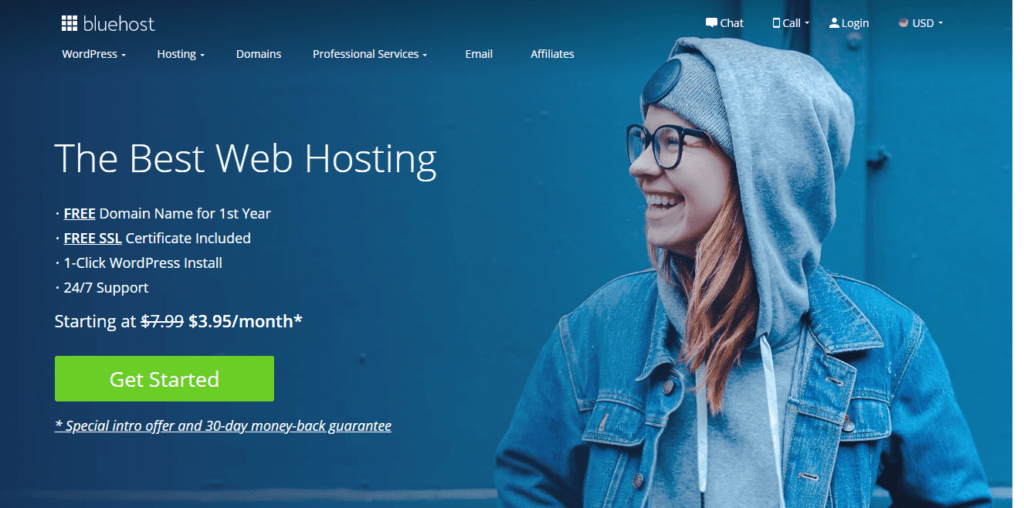
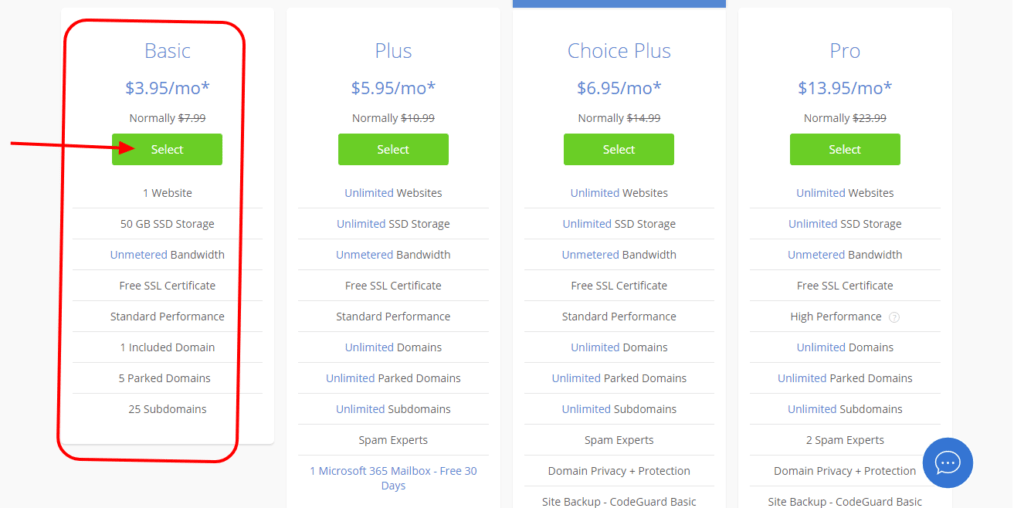
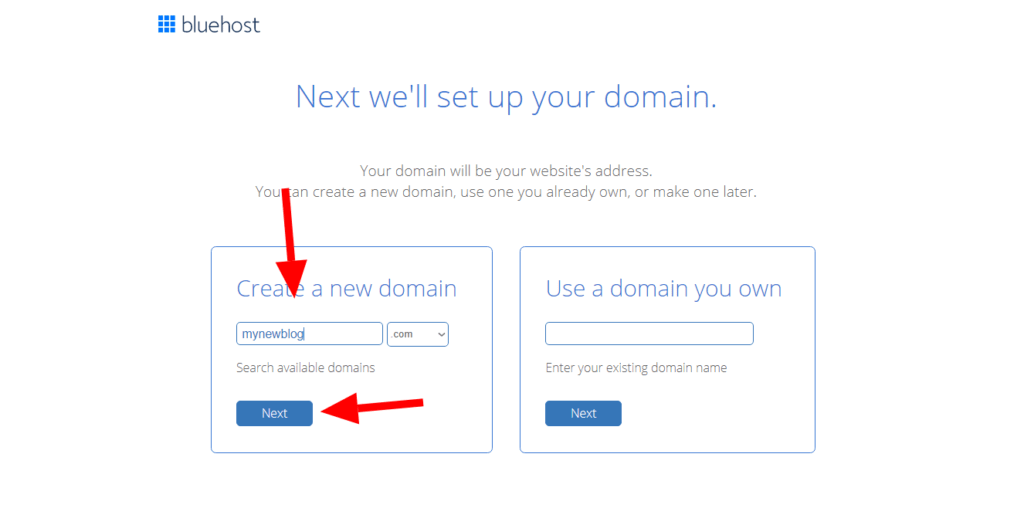
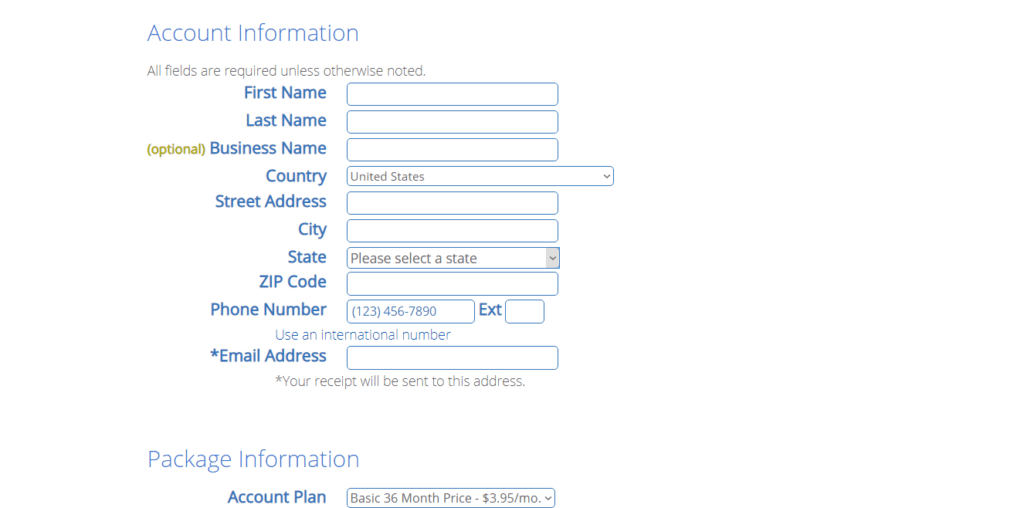
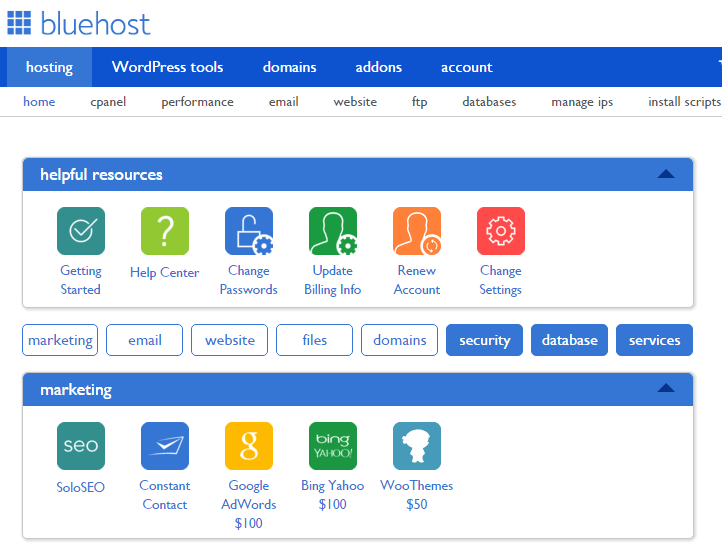
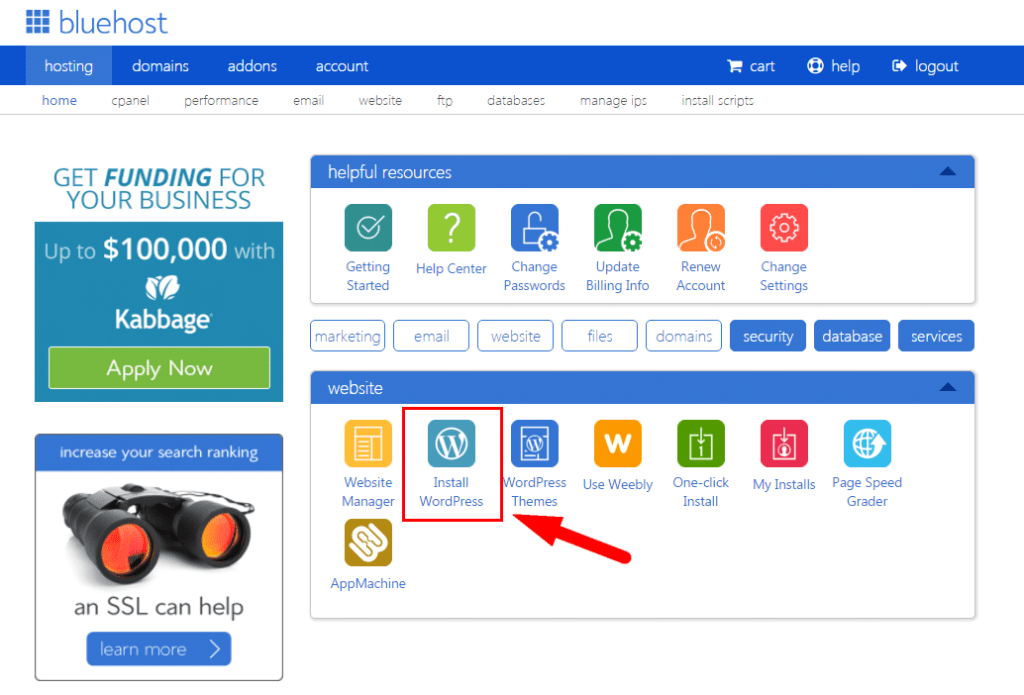
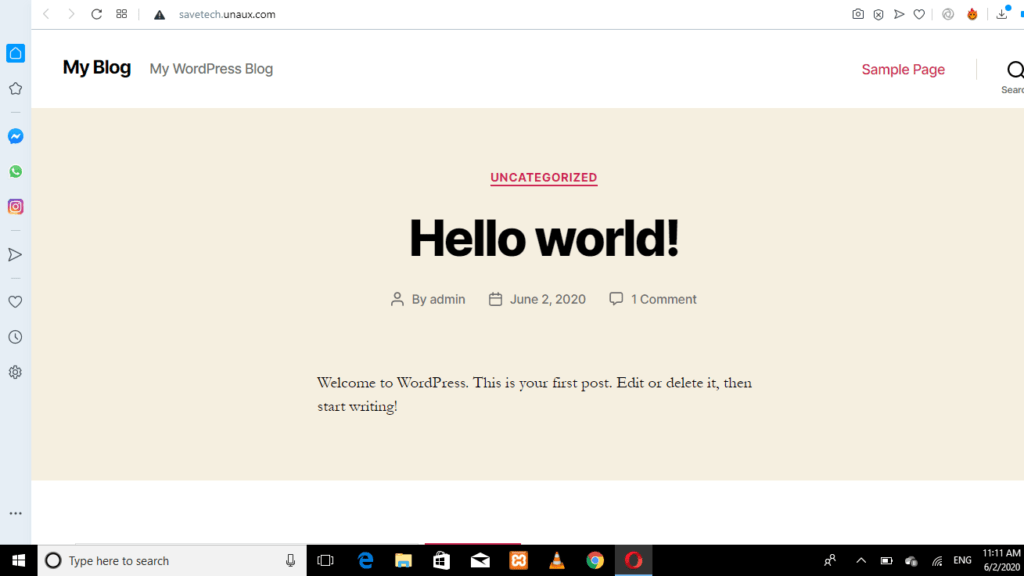
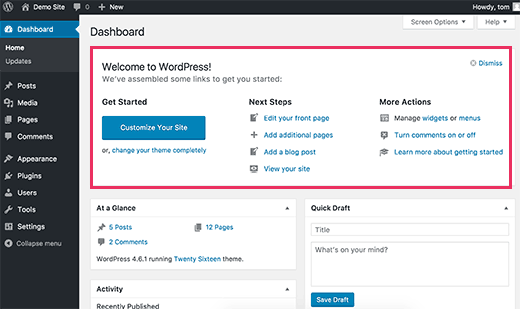
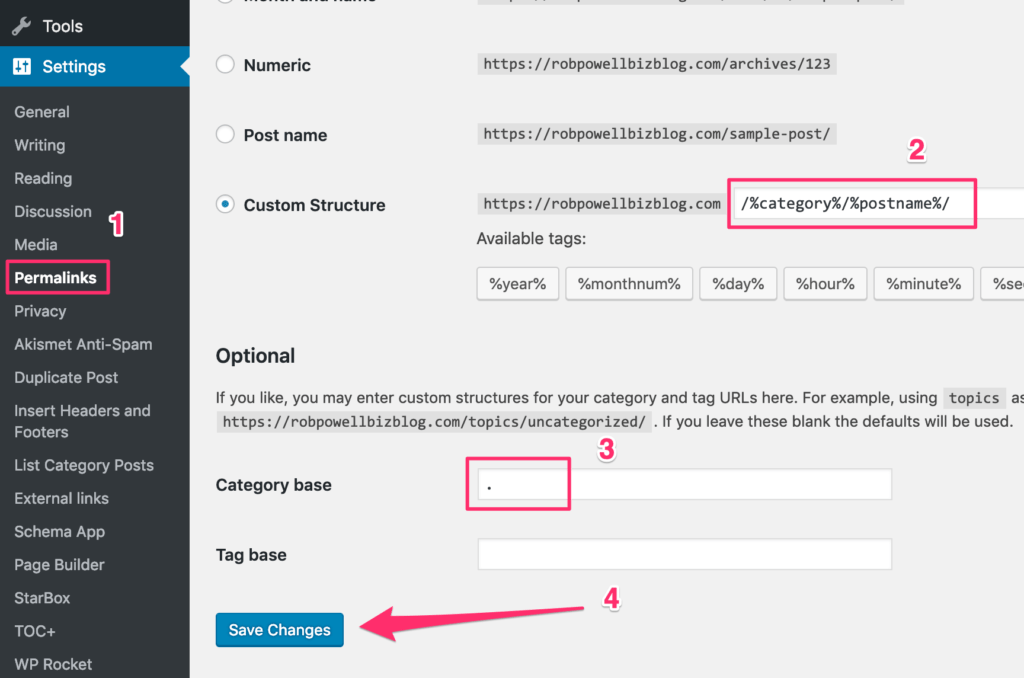
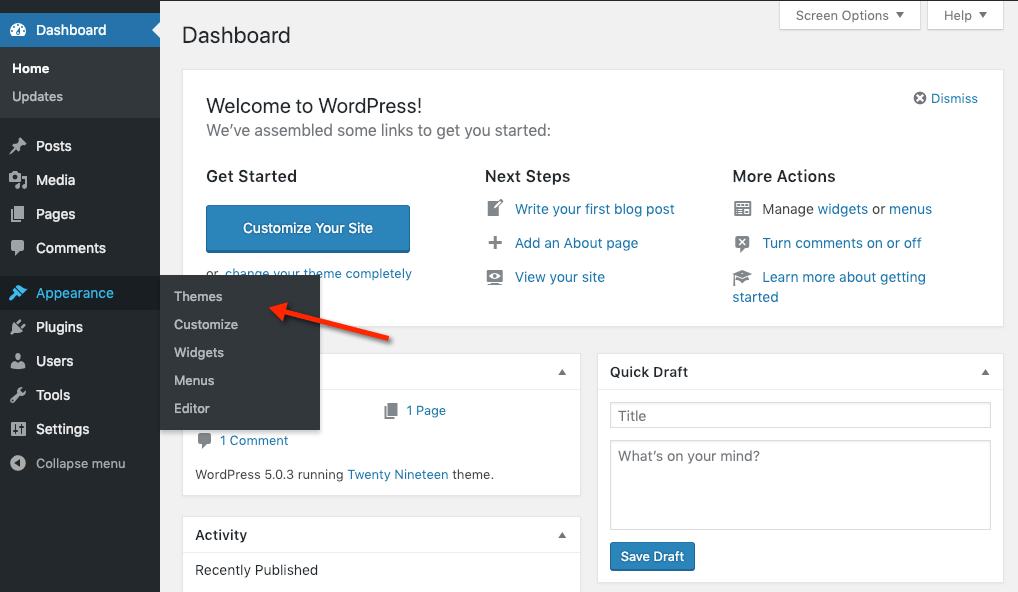
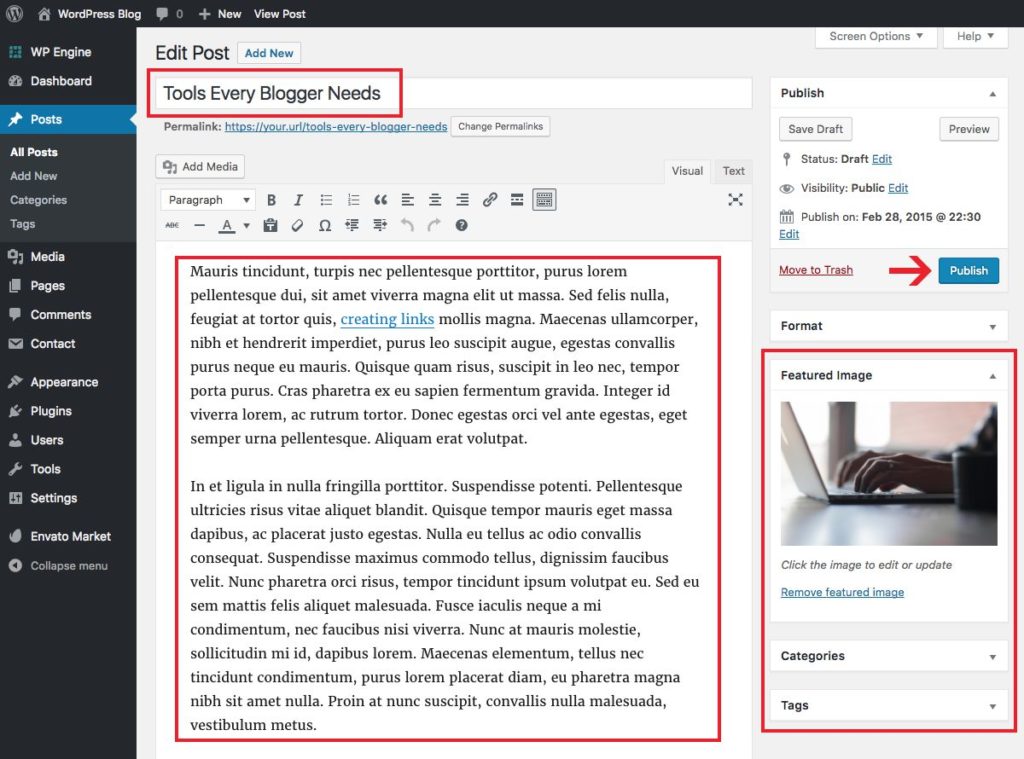











Like!! Great article post.Really thank you! Really Cool.
I have long looked for How to Start a Blog in Nigeria and Make Money, it is the BEST content, full of ideas and very useful!!
Thank you so much for this information.
Thanks for a marvellous post! I really enjoyed reading it.
You’re a great author. I want to encourage that you continue
your great writing, have a nice morning!
It’s a shame you don’t have a donate button! I’d without a doubt donate
to this superb blog! I guess for now i’ll settle for book-marking and adding your RSS feed to
my Google account. I look forward to brand new updates and will share this website
with my Facebook group. Talk soon!
Keep up the good work!
Great article as usual
Thank you. I was able to create my website following your detail instructions
Very nice post. I certainly appreciate this website. Continue the good work!
Saved as a favorite, I really like your website!
bookmarked!!, I like your web site!
Hi there, I wish for to subscribe for this website to get latest updates, thus where can i do it please help out.
You can bookmark our website directly from your browser. Bear with us till we introduce notification push.
When someone writes an paragraph he/she keeps the thought of a user in his/her
mind that how a user can know it. Thus that’s why this post is amazing.
Thanks!
clan symbol clan sembol ko sembol clan simgeleri
Right here is the perfect website for everyone who really wants to understand this topic.
You understand so much its almost tough to argue with you (not that
I actually would want to…HaHa). You definitely put a new spin on a topic that has
been written about for ages. Wonderful stuff, just excellent!
I sent you a message please check your email. Thanks
Thanks very interesting blog!
This is self explanatory. Thanks for sharing such knowledge
Hi there to all, the contents existing at this website are truly amazing for people knowledge,
well, keep up the nice work fellows.
Thanks for this article. please send me the premium plugin for free as we discussed
Here are over thousands of WordPress premium themes and plugin to download for free and its all safe. If you need an update to anyone drop me a comment under it and it’ll be available in less than 24hrs
Heya i am for the first time here. I found this board
and I find It really useful & it helped me out a lot. I hope to
give something back and aid others like you helped me.
Woah! I’m really enjoying the template/theme of this site.
It’s simple, yet effective. A lot of times it’s hard to get that “perfect balance” between user friendliness and appearance.
I must say you have done a awesome job with this.
Additionally, the blog loads super fast for me on Firefox.
Excellent Blog!
Can you help me create my website please?
Yes, Please check our blog service setup page HERE
Thank, I successfully created my website following your guild
Its such as you learn my mind! You appear to understand so much about this, like you wrote the book
in it or something. I feel that you just could do with a few percent to drive the message house a little bit, however
instead of that, this is magnificent blog. A fantastic read.
I’ll certainly be back.
Negatif SEO ile rakiplerinizin sitelerini kolaylıkla alt sıralara düşürebilir ve siz
rakiplerinizin yerine geçebilirsiniz.
Sizler için sevmediğiniz yada rakip sitelerinize
ANTİ SEO çalışması yani Negatif SEO çalışması
yapabilirim.
With negative SEO, you can easily lower your competitors’ sites and you can replace your
competitors.
I can do ANTI SEO work, that is, Negative SEO work
for you or your competitor sites that you do not like.
Please can you write an article on how to get traffic to our blog
We have an article on that. Read How to Increase Traffic to Your Blog meanwhile you will need more than that. Read the 45 Ranking Signals To Be On Google Front Page In 2021 and How To Rank High On Bing Search
Hello, Thanks for all the works you put into this website. I’m a regular visitor and i like how to take time to explain step-by-step guides. Please explain seo optimization, Google ads and website speed.
Guides on SEO is coming up soon meanwhile for Google ads, You should read our article on How to make money with Google AdSense You will also need to read the 6 Best Google Adsense Alternatives For Your Website/Blog and for speed optimization read How to speed up your WordPress performance (blog or website)
I created my website following your guide, can you please create tutorial with elementor page builder
I need someone to help me create my website for free.
Hi floral, Check our free wordpress blog setup page https://www.aidthestudent.com/free-wordpress-blog-setup/